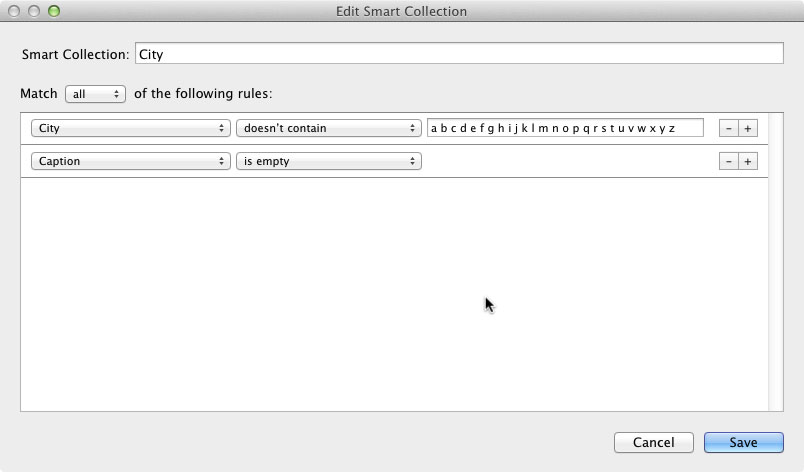
Yes, I know, I know. “Null metadata values” isn’t the most thrilling of blog post subjects, but if you are reading this then you will probably already know just how powerful, and useful, Lightroom’s Smart Collections are for sorting your images. However, Smart Collections are not without their limitations.
One peculiarity is that it is not possible to search on a null value for most metadata, e.g. you cannot search for all files for which the Country field is blank. I say “most metadata” because Adobe have enabled specific “is empty” and “is not empty” search options for just three metadata items, as far as I can tell: Captions, Keywords and Copy name.
This is great if you are trying to find images which you haven’t captioned, but what about if you are trying to filter your images looking for blanks in other text fields, such as Country or City?
One slightly clumsy solution (which seems to work) is to set up a rule in your Smart Collection to search for images which don’t contain any letter of the alphabet in the metadata field.
For example, if you want to find all of your images for which you haven’t added a City in the location metadata, then your Smart Collection rule would be “City doesn’t contain a b c d e f g h i j k l m n o p q r s t u v w x y z” (see the image above for an example). Any image which lacks a City metadata tag will then be displayed.
As I said, this is slightly clumsy, but until Adobe add the option to search for empty metadata tags then this is probably the best that we can do.

Leave a Reply